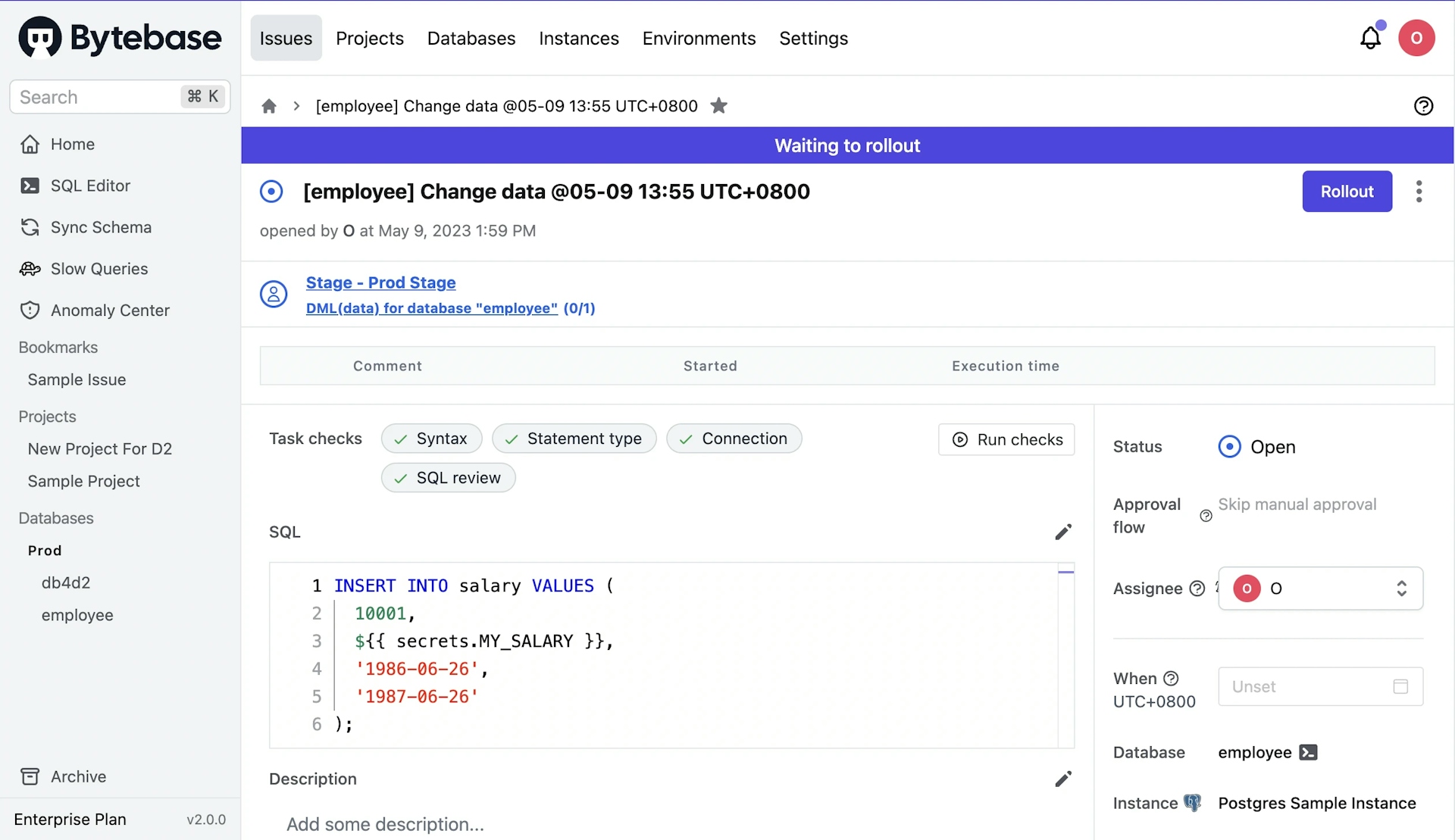Secret Variable
To hide sensitive information in your change script, you can configure secret variables at the database level.
Naming your secrets
The following rules apply to secret names:
-
Names can only contain uppercase alphanumeric (
[A-Z],[0-9]) or underscores (_). Spaces are not allowed. -
Names must not start with the
BYTEBASE_prefix. -
Names must not start with a number.
-
Names must be unique in a database.
Creating secrets for a database
To create database secrets, you must be the Workspace Admin or Workspace DBA.
Step 1 - Navigate to Database
Navigate to the database detail page. Click Settings tab and you will see the Secret block.
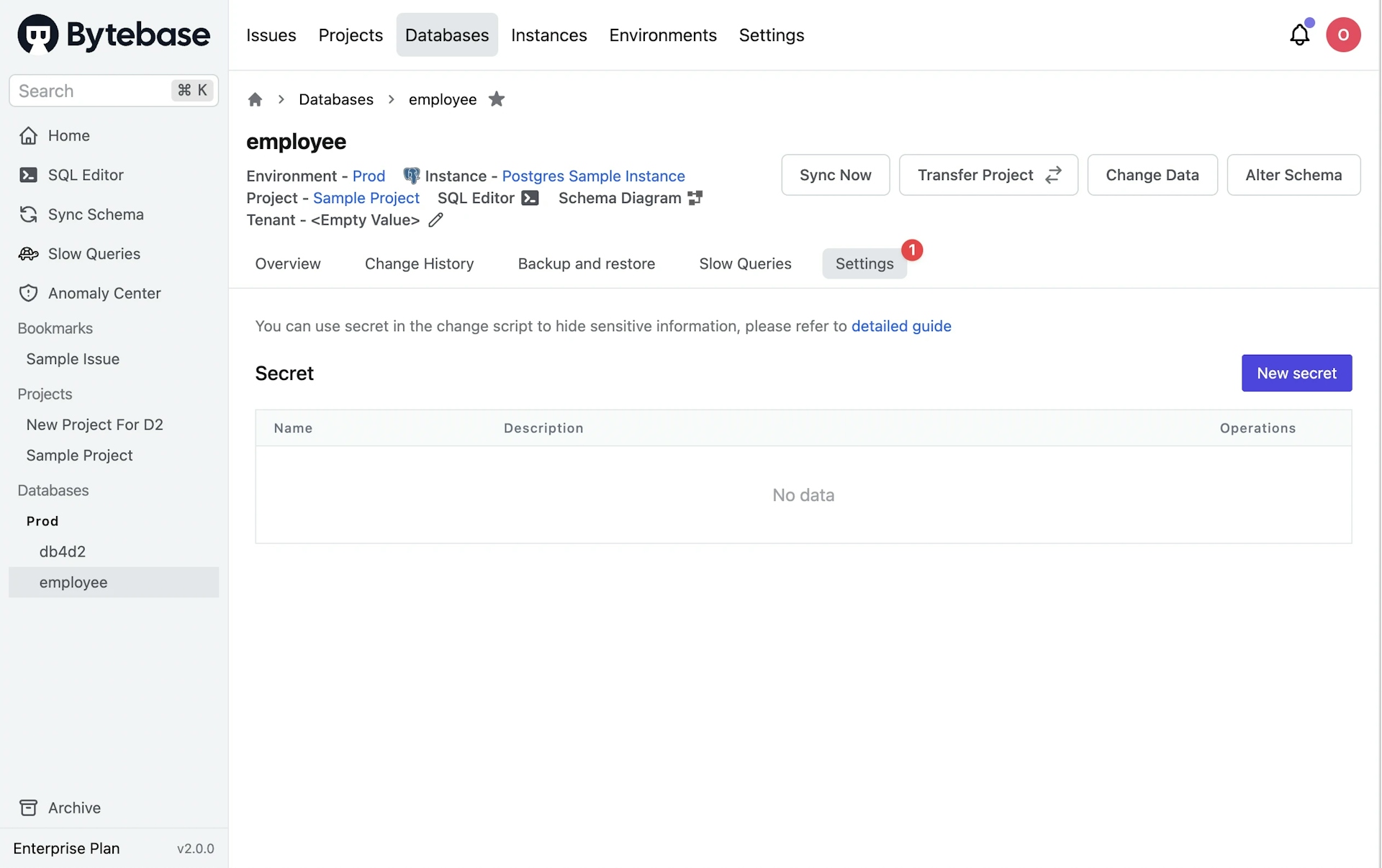
Step 2 - Create a Secret
Click New Secret and fill in the related fields, then click Save.
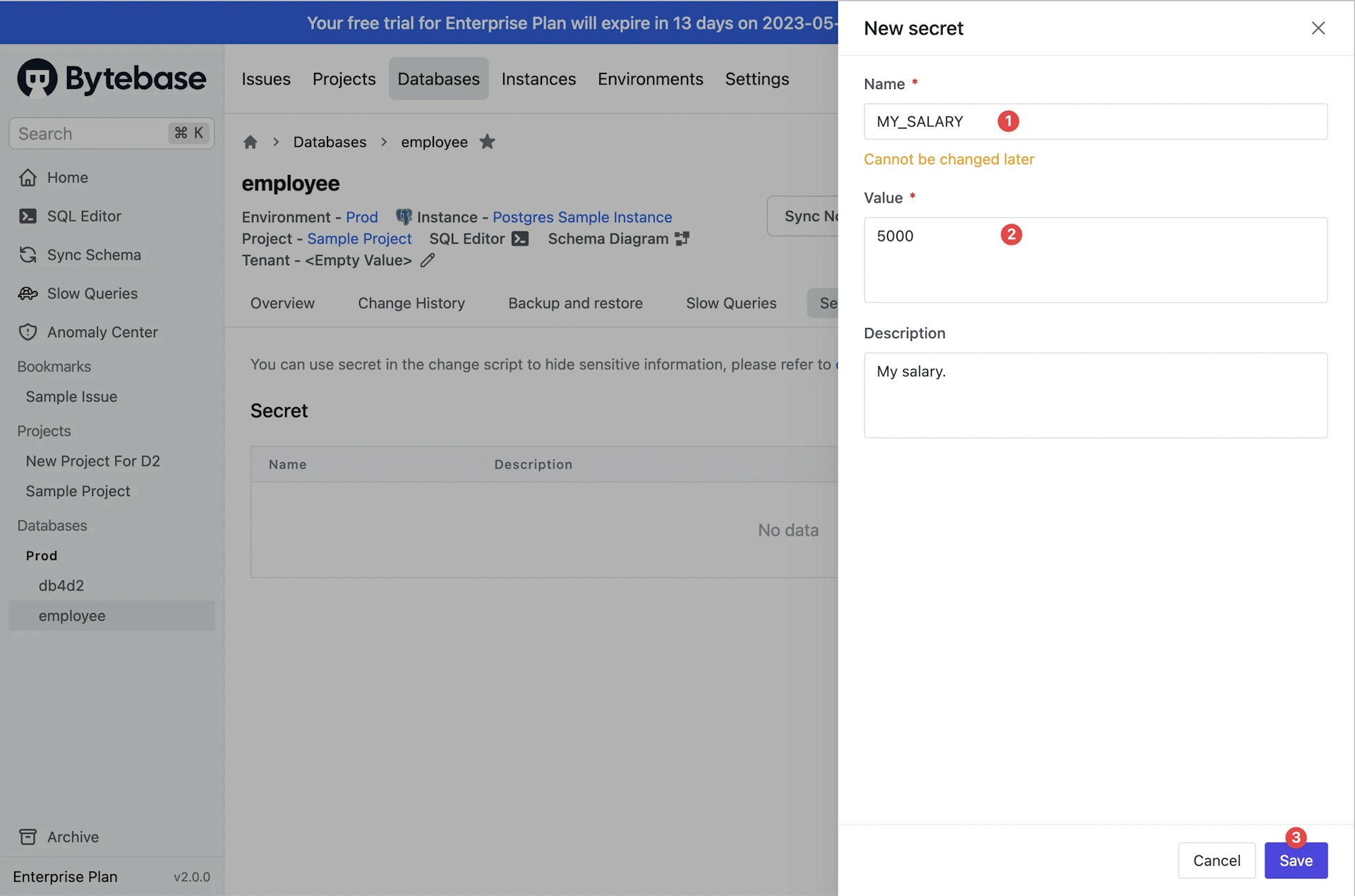
Using Secrets in Change Workflow
Use ${{ secrets.SECRET_NAME }} in the change script, and Bytebase will replace it with the actual secret value while executing the change.
If a secret has not been set, Bytebase will not replace the ${{ secrets.SECRET_NAME }} with a secret value. This means that expressions are retained as is upon execution.