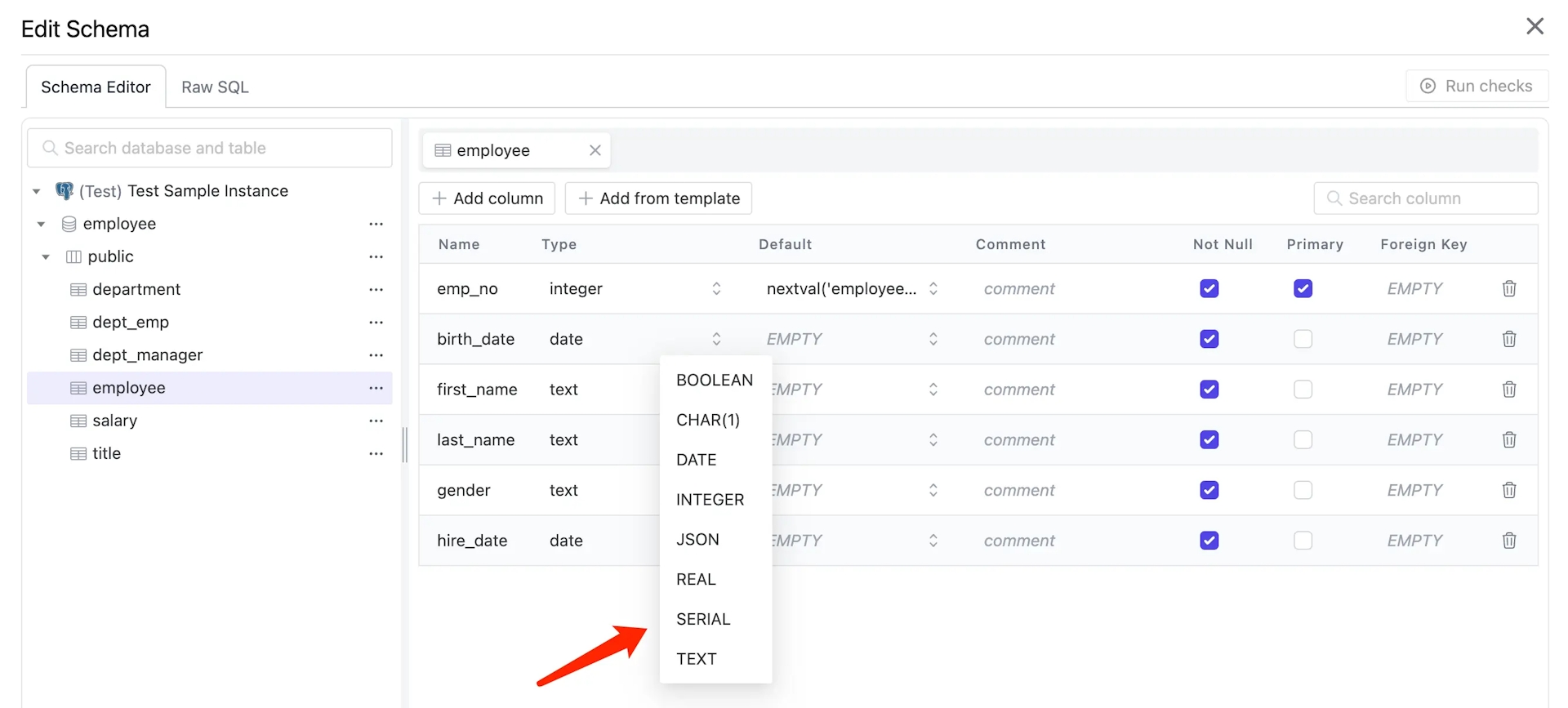Schema Template
Schema Template allows Workspace Admin or DBA to pre-define templates of fields and tables at the workspace level, and they may be used to change schema via Schema Editor. There're three types:
- Field Template
- Table Template
- Column Type Restriction
Field Template
- Click Settings icon on the top right, and click Schema Template under Security & Policy.
- Under Field Template, click Add Field Template and you'll see the Field Template form.
- Fill the form as below and click Create:
- Category:
test - Engine:
PostgreSQL - Column name:
created_at - Column type:
DATE - Default: Keep it empty and keep Nullable unchecked.
- Category:
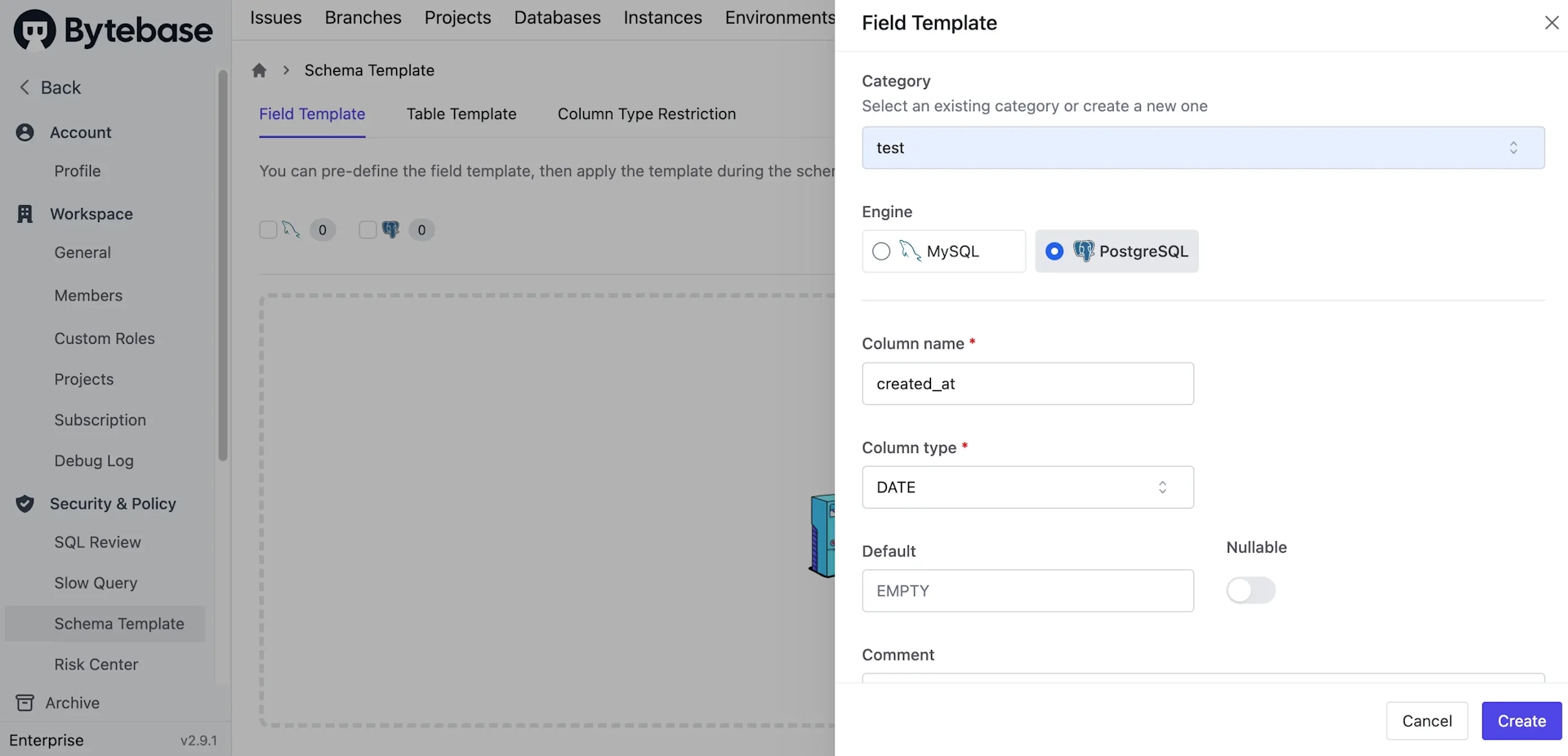
- Go to a project and click Edit Schema. Choose a PostgreSQL database and click Next.
- Chooose a table on Schema Editor, and click Add from template.
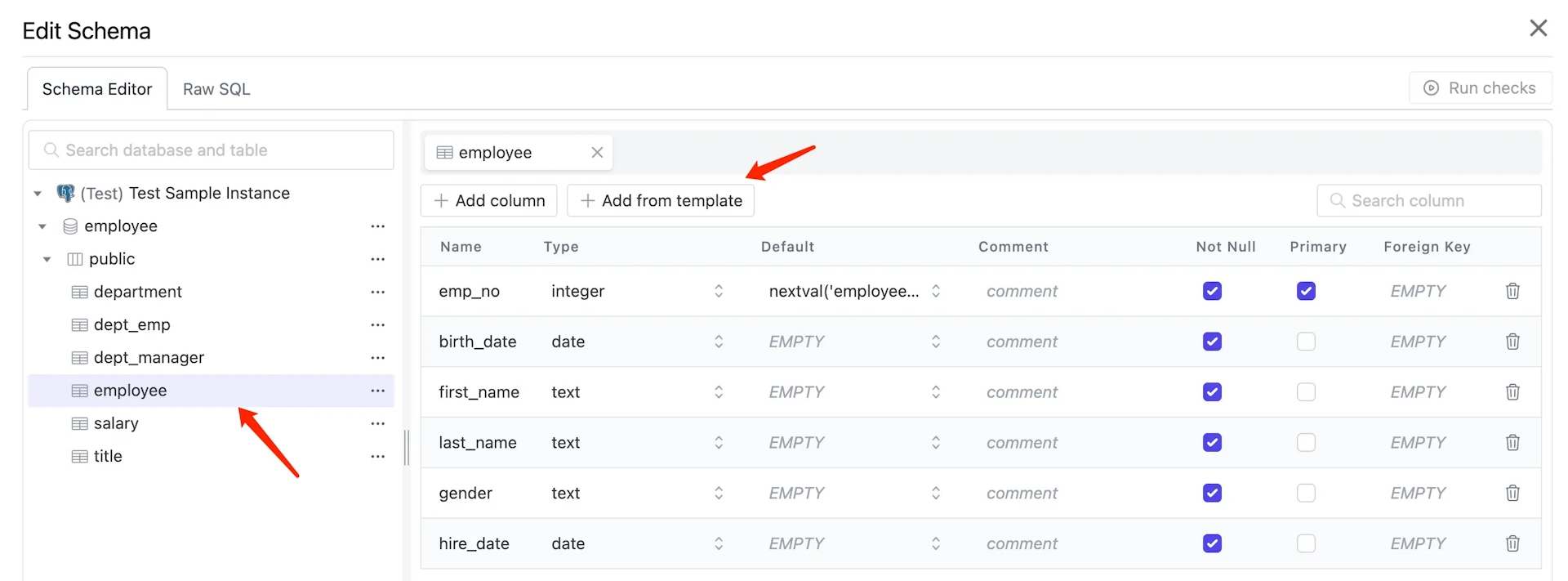
- Select the
created_attemplate you just created, and it will be appended in the table.
Table Template
- Click Settings icon on the top right, and click Schema Template under Security & Policy.
- Under Table Template, click Add Table Template and you'll see the Table Template form.
- Fill the form as below and click Create:
- Category:
test - Engine:
PostgreSQL - Table name:
user - Add column:
- Column name:
id - Column type:
INTEGER - Default: EMPTY
- Not Null: Checked
- Primary: Checked
- Column name:
- Add column:
- Column name:
name - Column type:
VARCHAR(45) - Default: EMPTY
- Not Null: Checked
- Primary: Unchecked
- Column name:
- Add from template:
- Template:
created_at
- Template:
- Category:
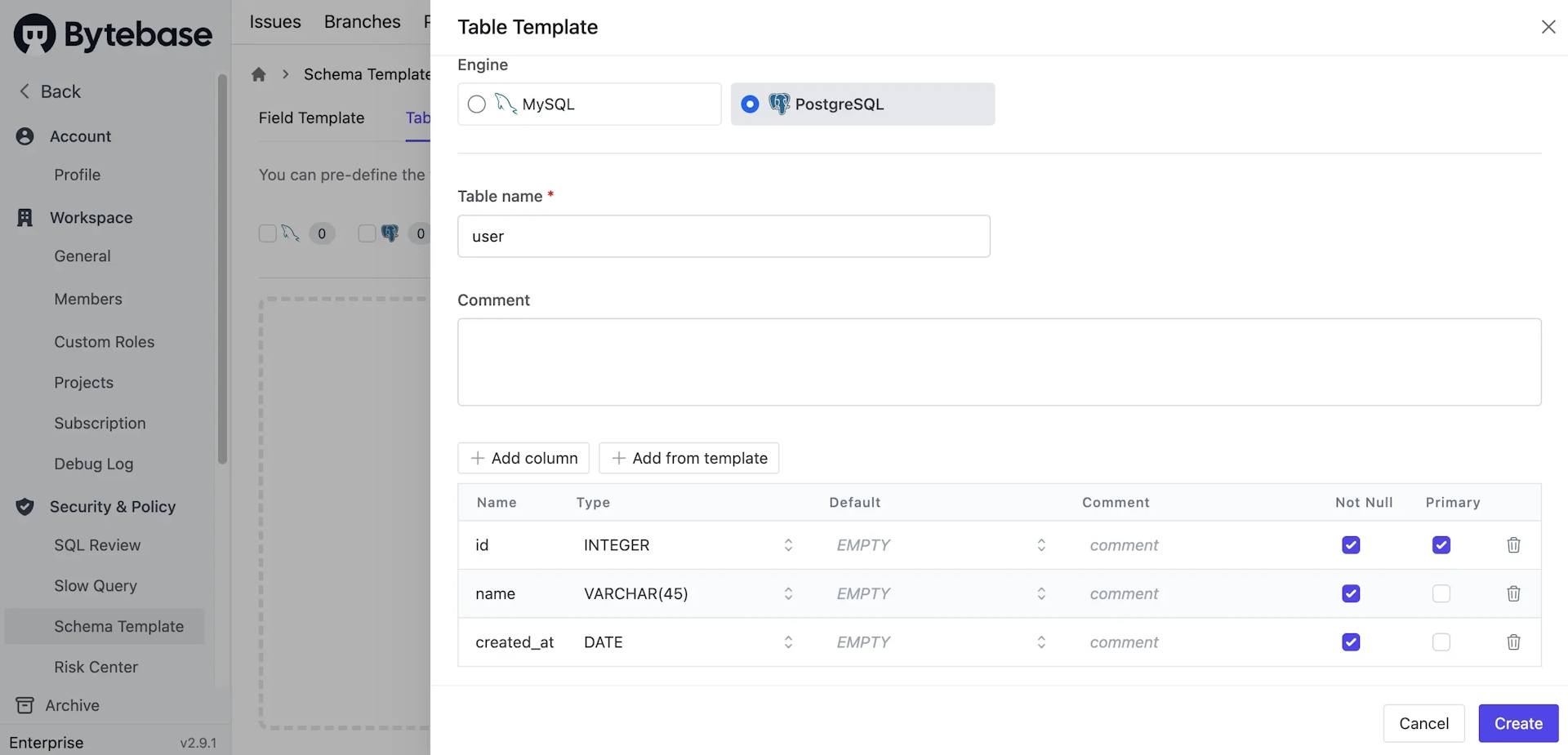
- Go to a project and click Edit Schema. Choose a PostgreSQL database and click Next.
- Chooose a database on Schema Editor, and click Add from template.
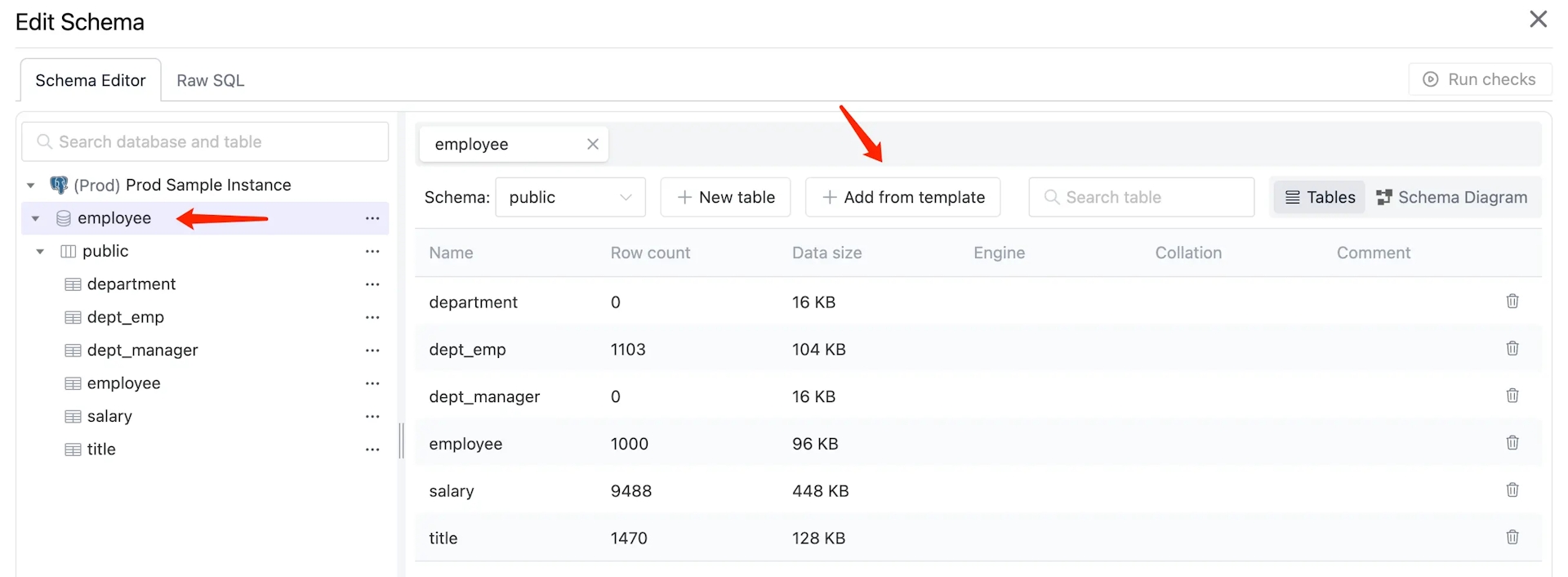
- Select the
usertemplate you just created, and the new table will be appended in the table list on the left.
Column Type Restriction
- Click Settings icon on the top right, and click Schema Template under Security & Policy.
- Under Column Type Restriction, choose Allow limited types and you'll see allowed type list. Remove
VARCHAR(255)and click Update. - Go to a project and click Edit Schema. Choose a PostgreSQL database and click Next.
- Chooose a table on Schema Editor, choose an existing row, click Type dropdown and you'll see
VARCHAR(255)is not available.