Data Export Approval Flow
Project Owner can always export data directly from the result panel in SQL Editor. However, for Project Exporter, the behavior is different depending on the plan.
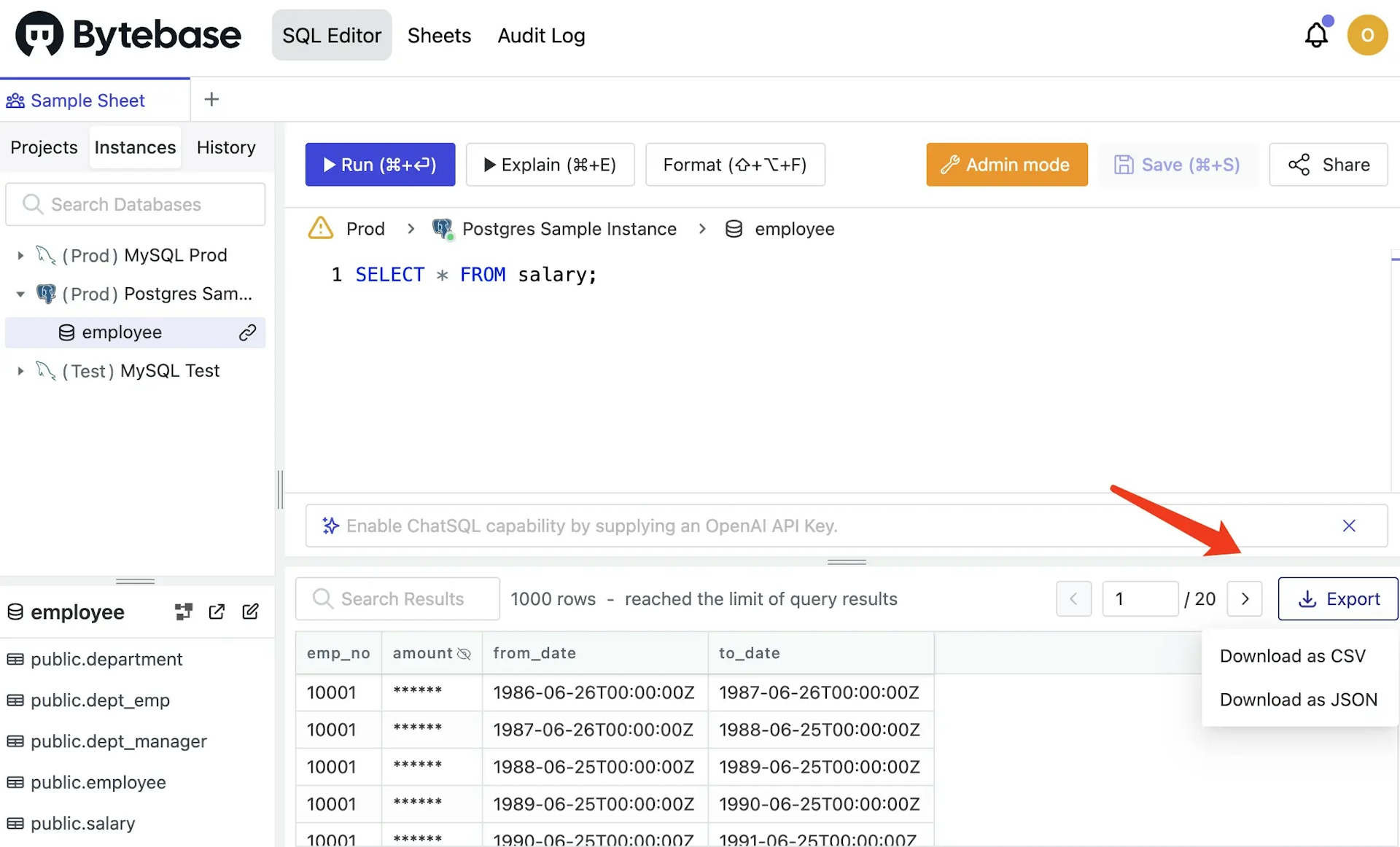
Enterprise Plan
You need to have Project Querier role first, and then click Request Export either from the result panel in SQL Editor or from project page.
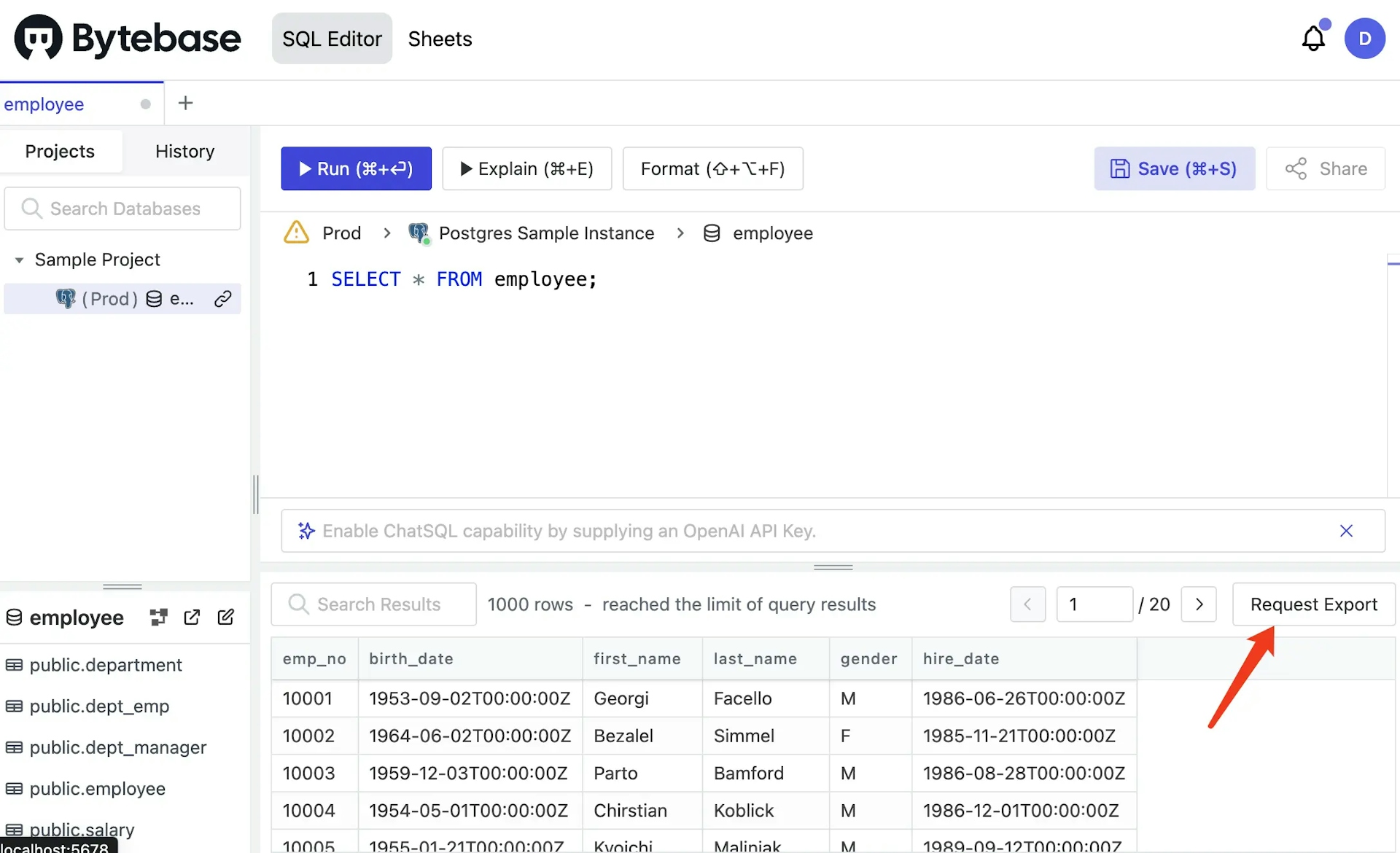
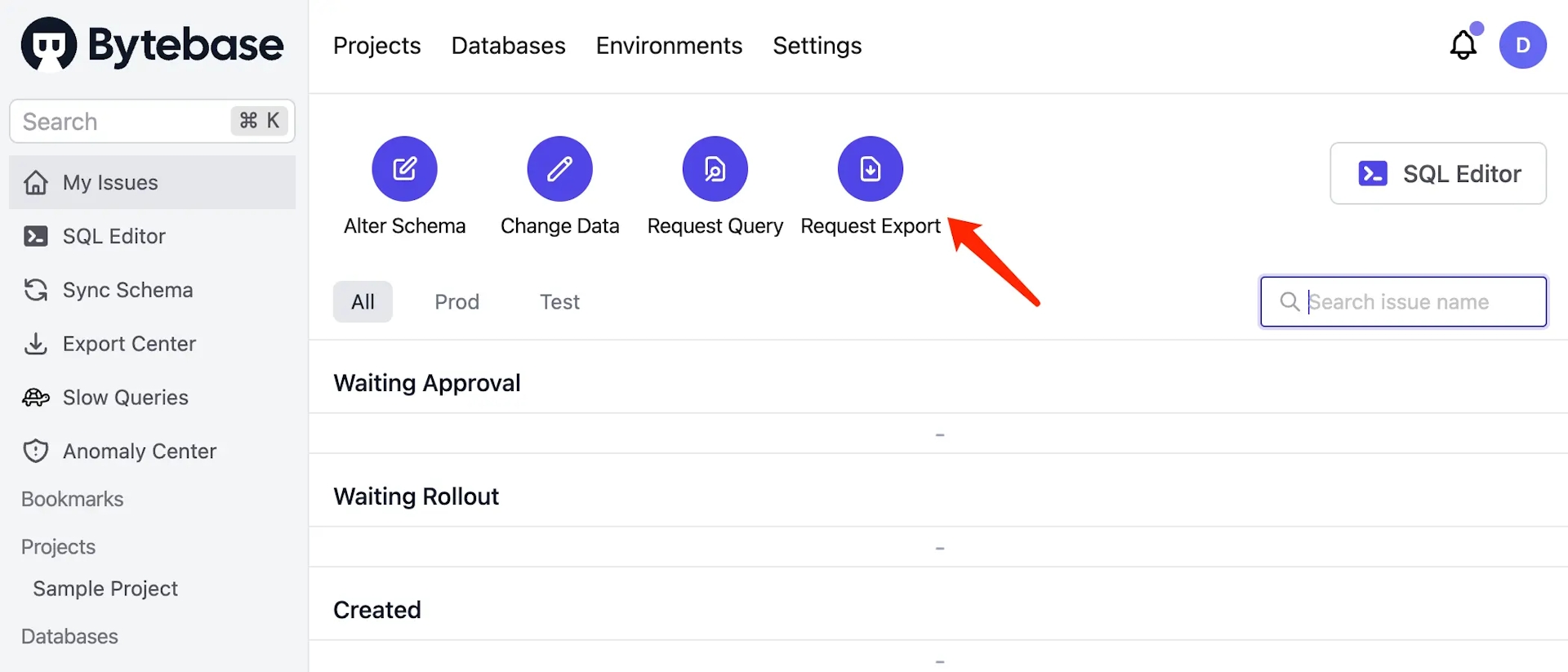
Request Export
-
After clicking Request Export, fill out the relevant form. There're two methods:
SQLandDatabases.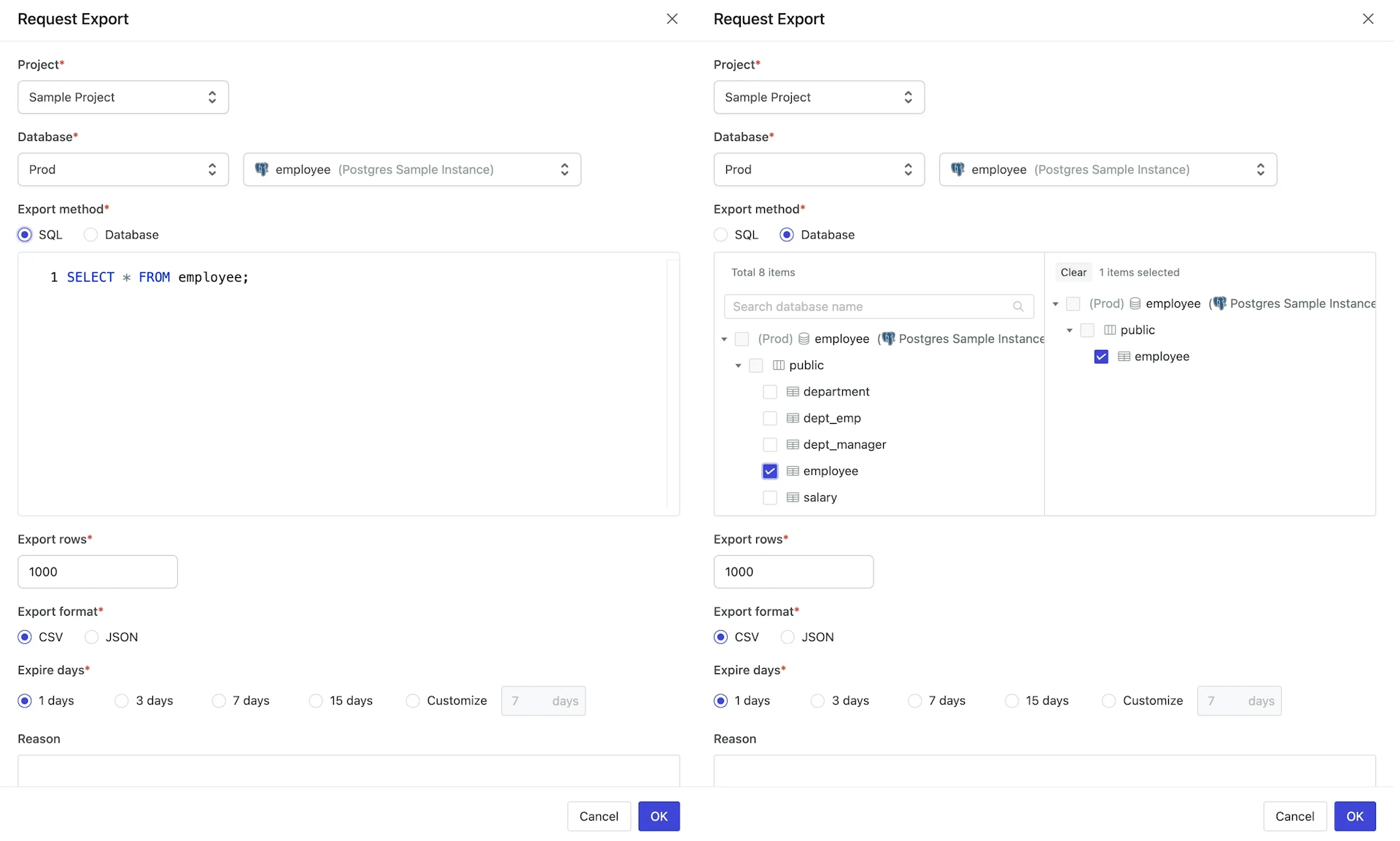
-
Click Create to submit the request and wait for approval.
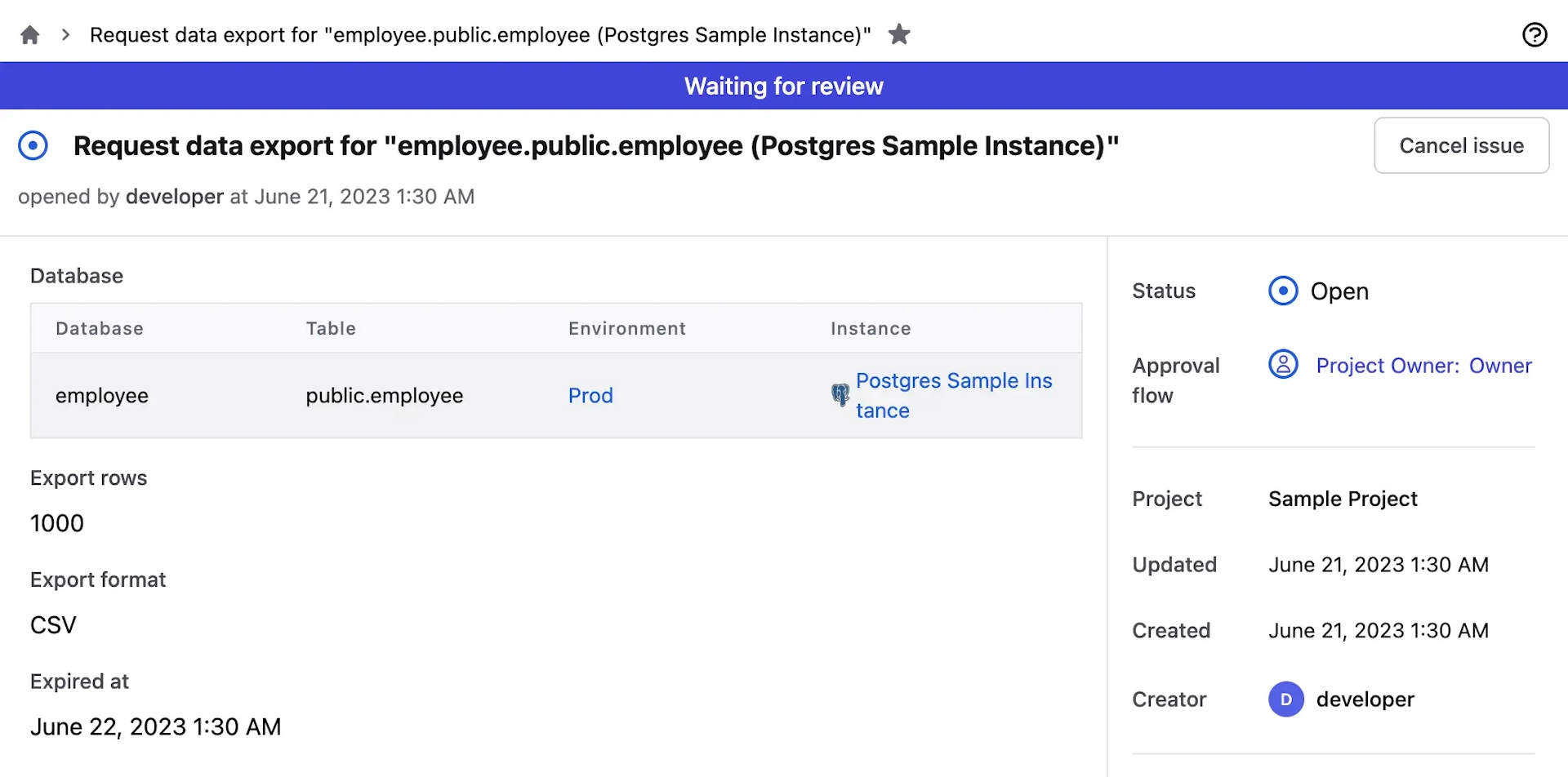
Download in Export Center
Once the request is approved, you can go to the Export Center to download the exported file.
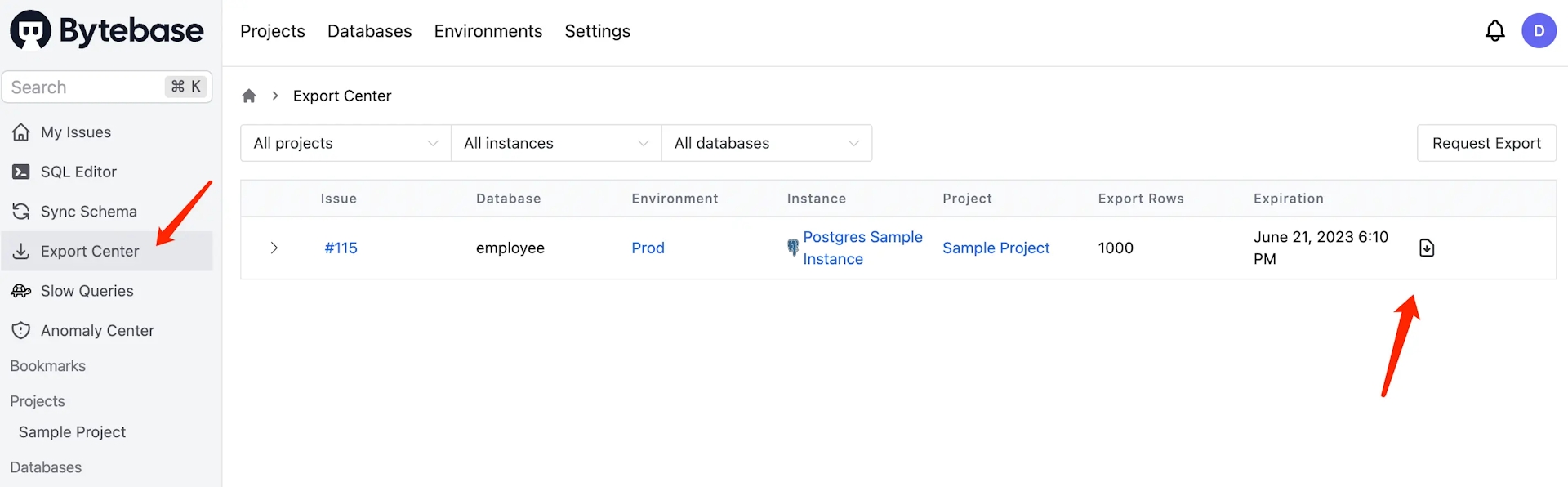
The export action only supports one-time export. If you need to export again, you need to submit a new request.
Free or Pro Plan
-
Project Querier can't download data nor request export. The only way to export data is to ask Project Owner to assign Project Exporter role to you.
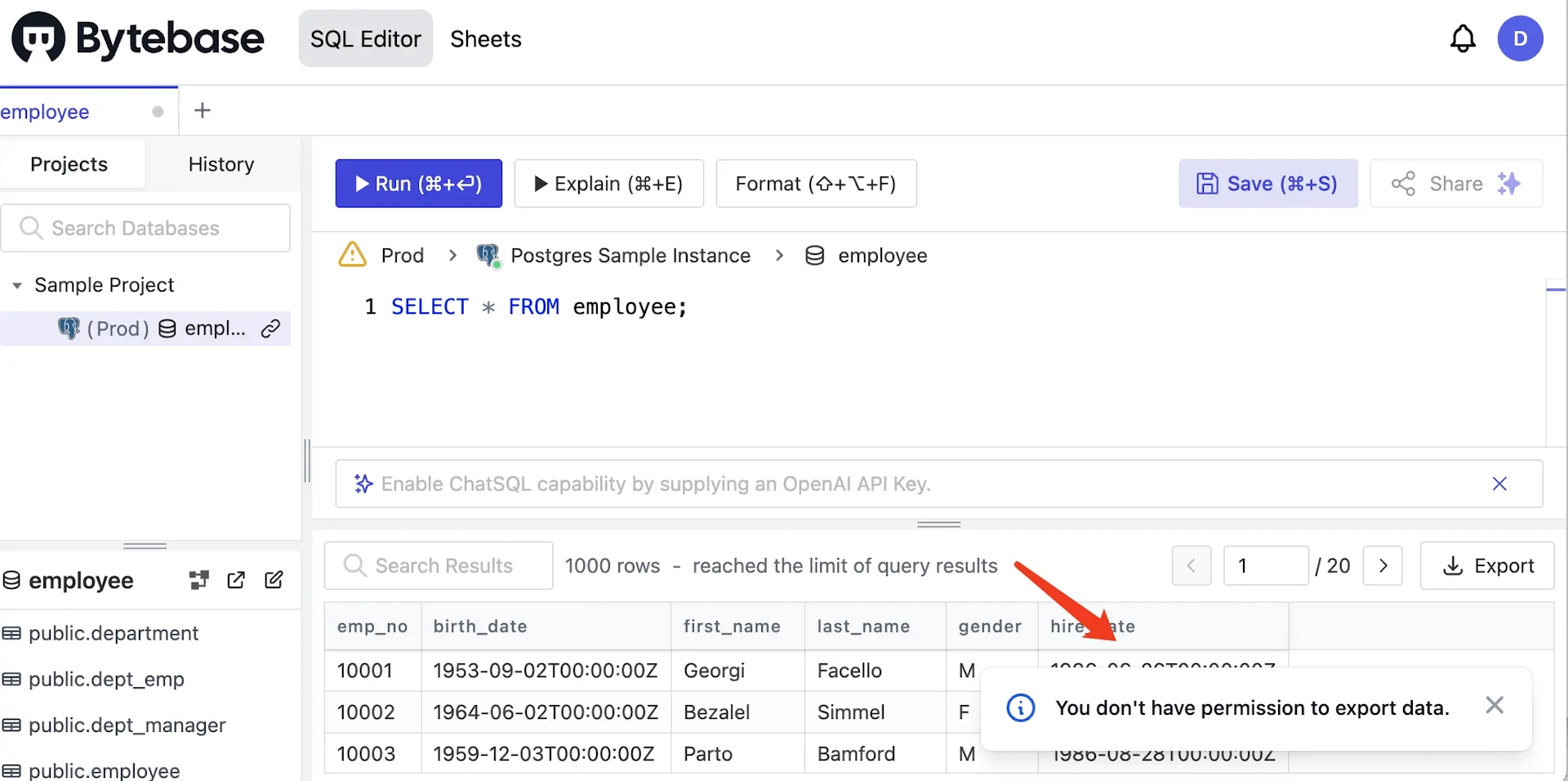
-
Project Exporter can export data directly from the result panel in SQL Editor. You need to have Project Querier role first to access data and the result panel.
Add Exporter Role Manually
As a Project Owner, you can go to the project, and click Members tab. Find the user, click + and choose Project Exporter.
