Add an Instance
Database Instance or simply Instance models after a single database instance which is usually accessed via a host:port address. A typical database instance could be your on-premises MySQL instance, an AWS RDS instance etc. Each Database Instance belongs to an Environment.
Prerequisites
- Workspace Admin or Workspace DBA role
- Bytebase provides two embedded sample PostgreSQL instances. You may add your own or add a local MySQL instance.
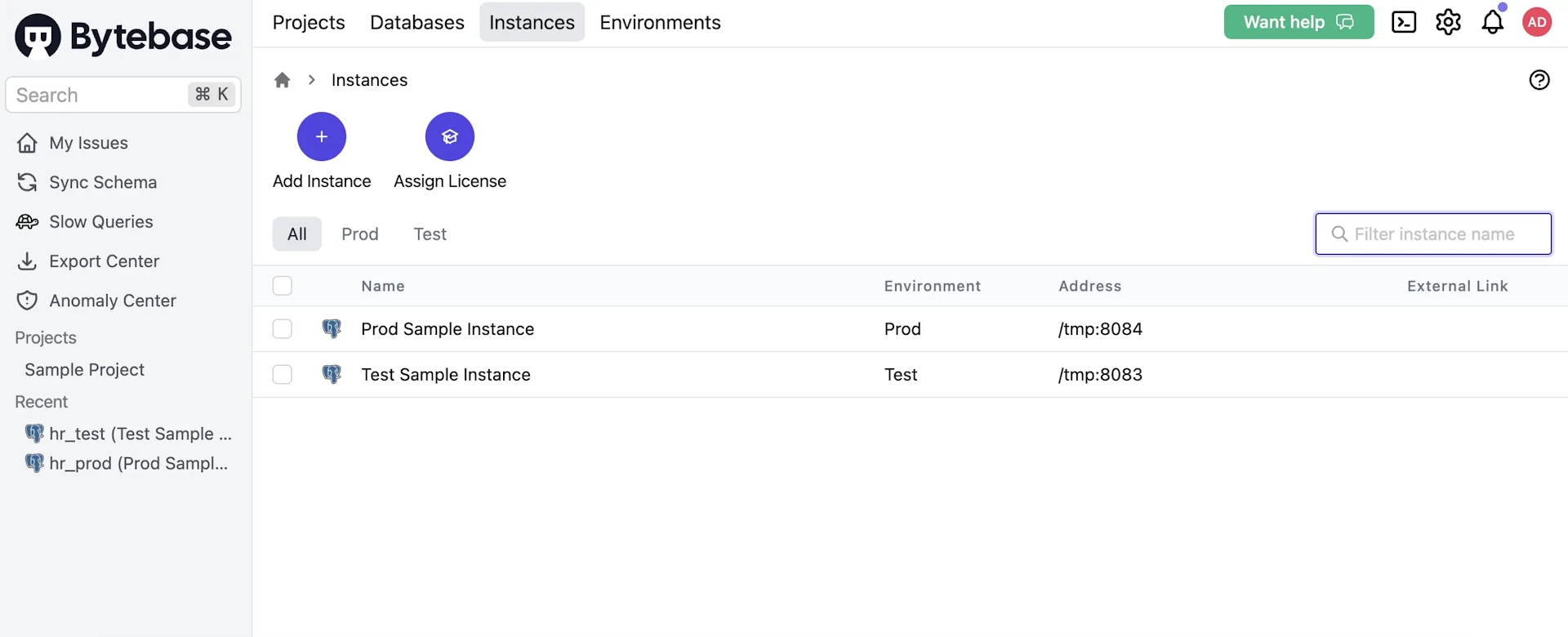
Step 1 - Add instance
Click Instances on the top bar and click Add Instance.
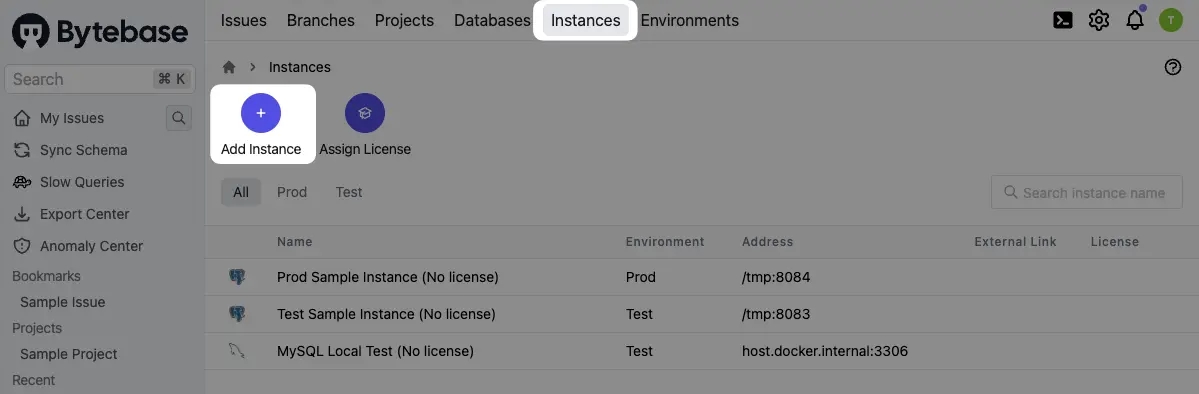
Step 2 - Config instance
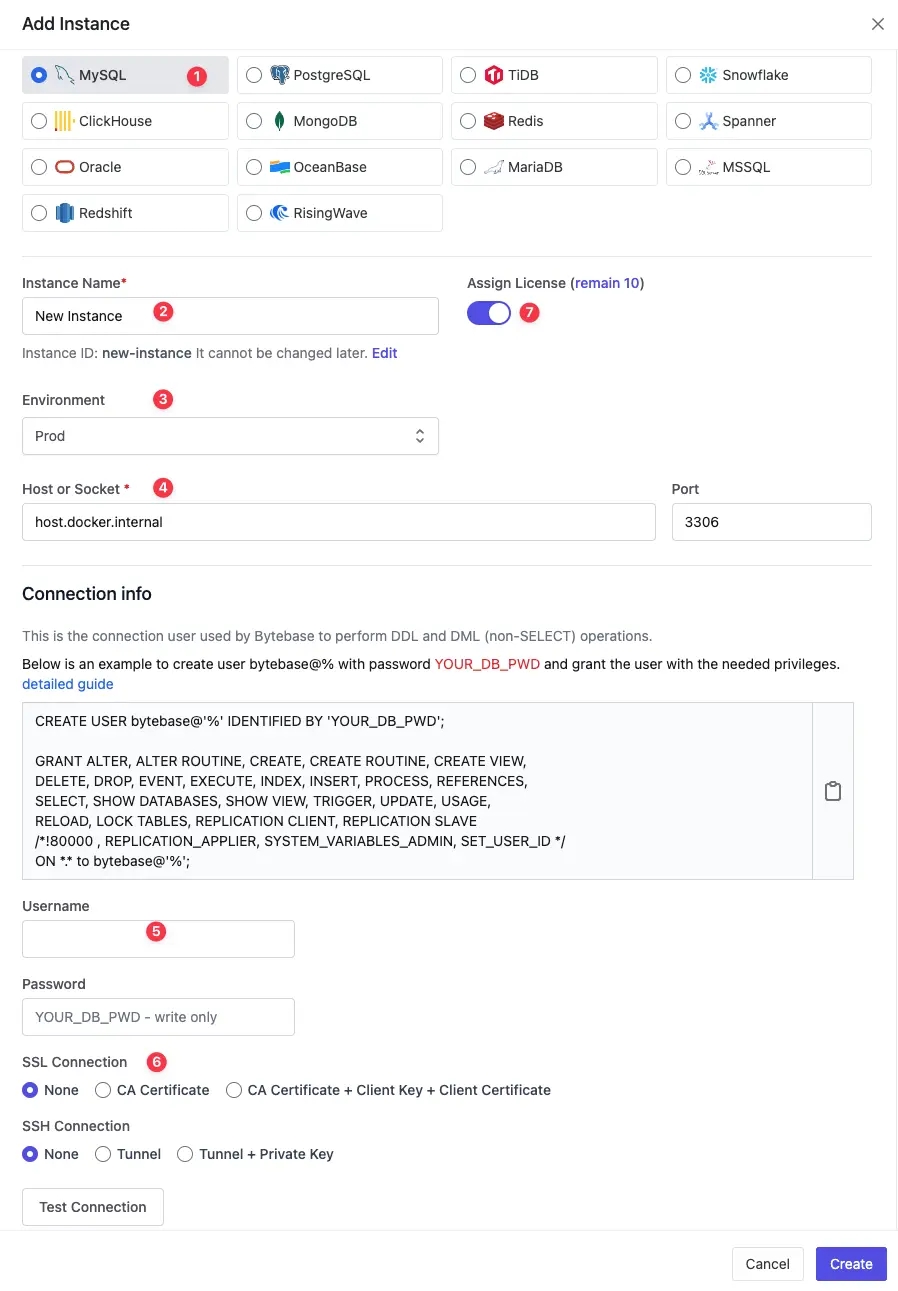
-
Select an Instance Type on the top.
-
Enter Instance name
-
Select Environment. Note: Environment cannot be changed once the instance has been created.
-
Enter Host or Socket and Port.
The screenshot assumes you run Bytebase inside Docker and try to connect to a database instance on the same host. Thus it uses
host.docker.internal. Check out Configure Instance Connection for the detailed configuration guide. -
Enter connection info: Username and Password.
-
(Optional) Enter SSL connection info:
- Choose None to not use SSL connection.
- Choose CA Certificate to use SSL connection with CA certificate only.
- Choose CA Certificate + Client Key + Client Certificate to use a full SSL connection.
-
(Optional) Assign an instance licence.
After adding an instance, click Sync Now. Switch to Databases tab under the instance, you may see all databases on this instance.
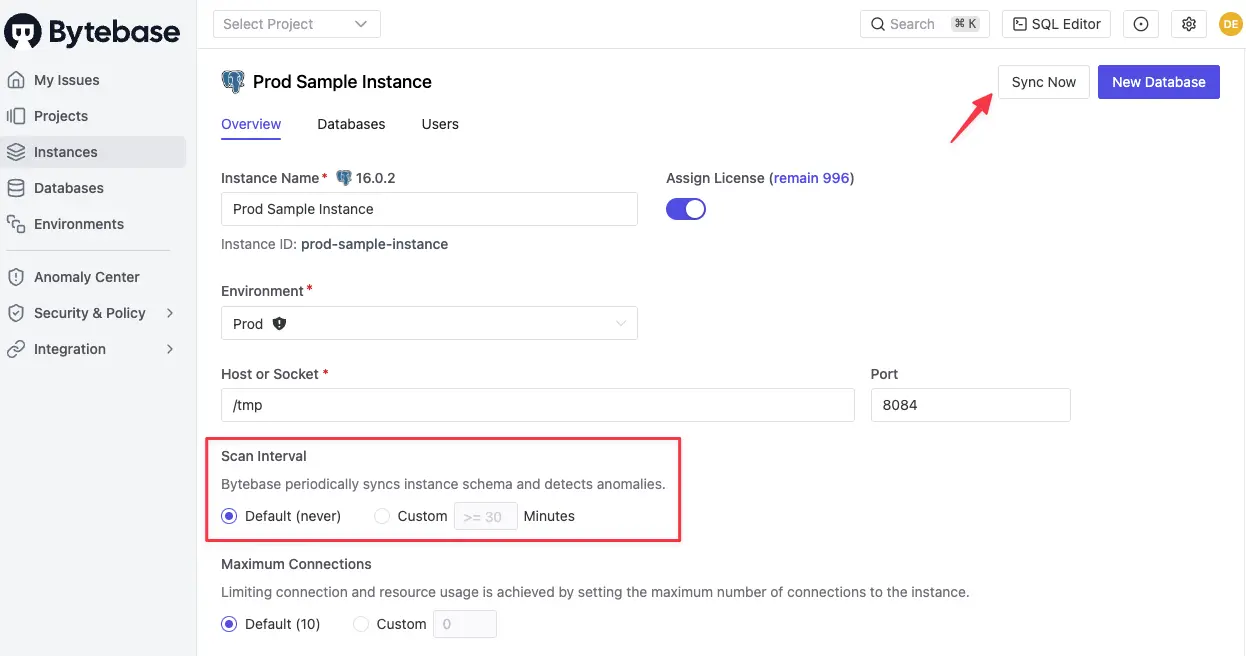
Click Databases on the top bar. You may see databases belonging to the sample instances. However, if you added your instances, you may not see them. It’s because they're not belonging to any project yet. For now, you can click View unassigned databases to view all.

