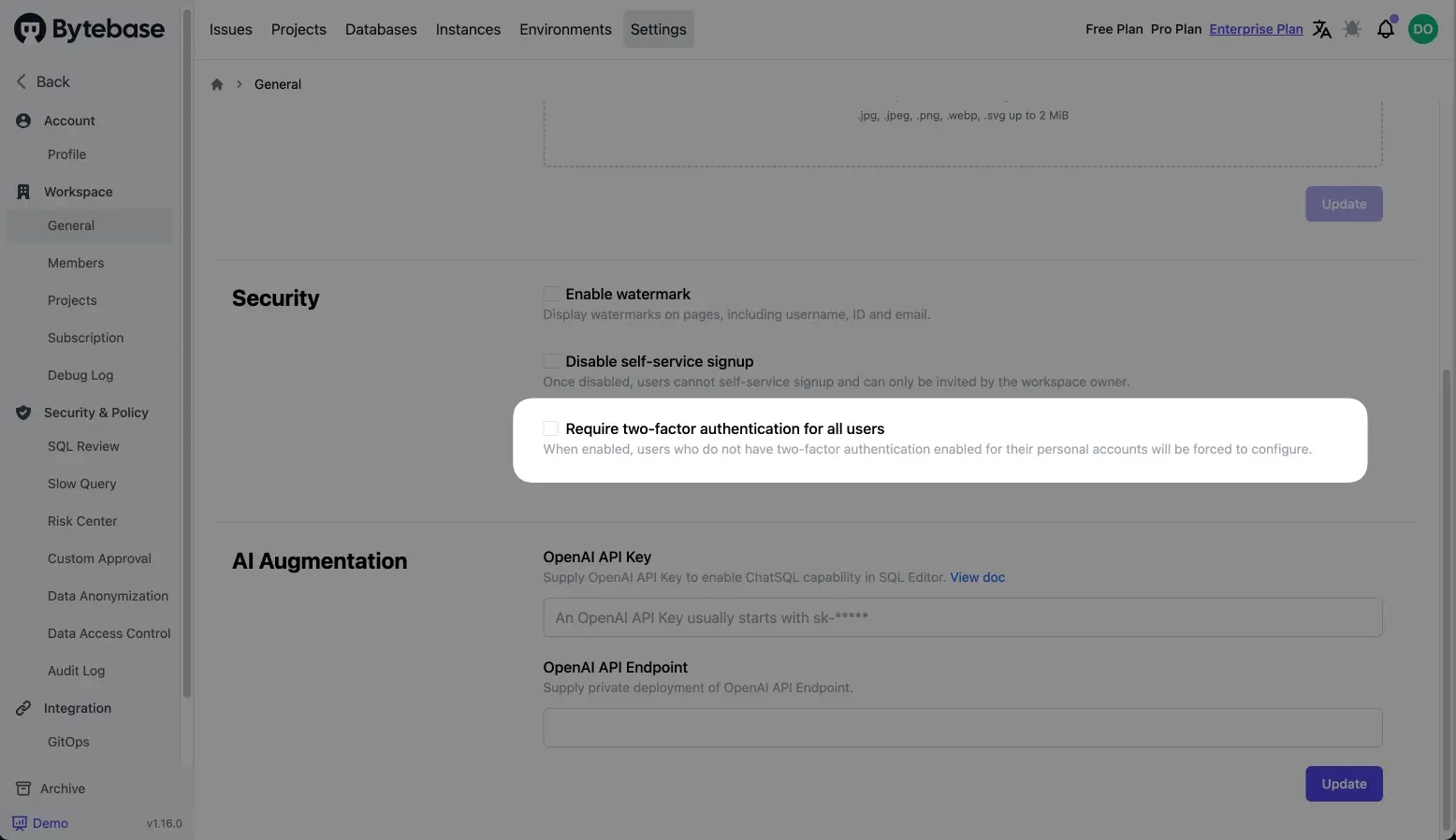Two-factor authentication (2FA)
Two-factor authentication (2FA) provides an extra layer of security for member accounts. When signing in, you will be required to enter the security code generated by your Authenticator App.
Configuring 2FA using a TOTP mobile app
Step 1 - Download a TOTP app
A time-based one-time password (TOTP) application automatically generates an authentication code that changes after a certain period of time. We recommend using cloud-based TOTP apps such as:
Step 2 - Enable "Two-factor authentication"
In the user's profile dashboard page, turn on the "Two-factor authentication" switch to enable 2FA for your account.
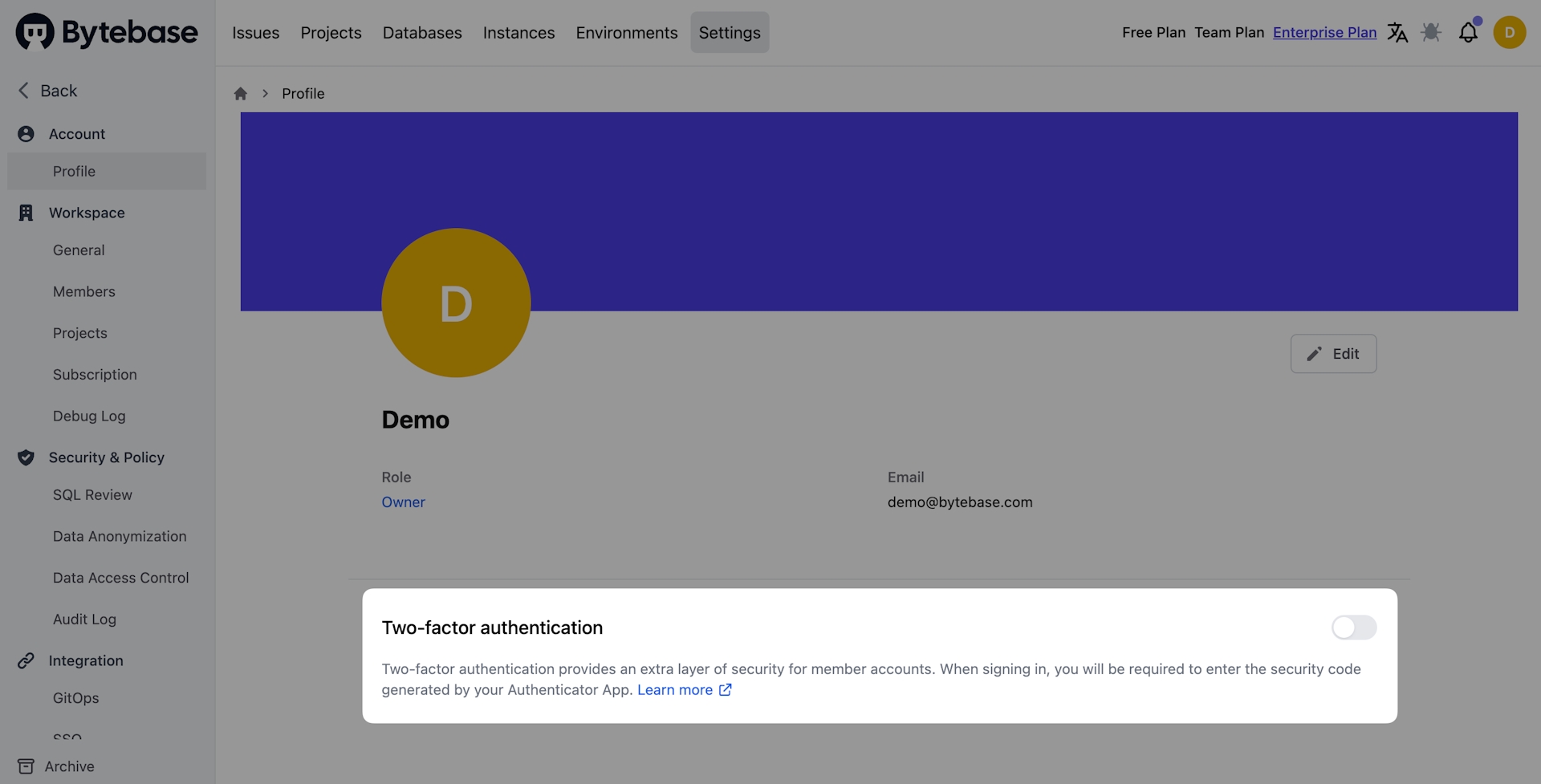
Step 3 - Scan the QR code with your TOTP app
In the "Two-factor authentication" page, you will be prompted to scan the QR code with your TOTP app. Then enter the authentication code generated by your TOTP app to verify your identity.
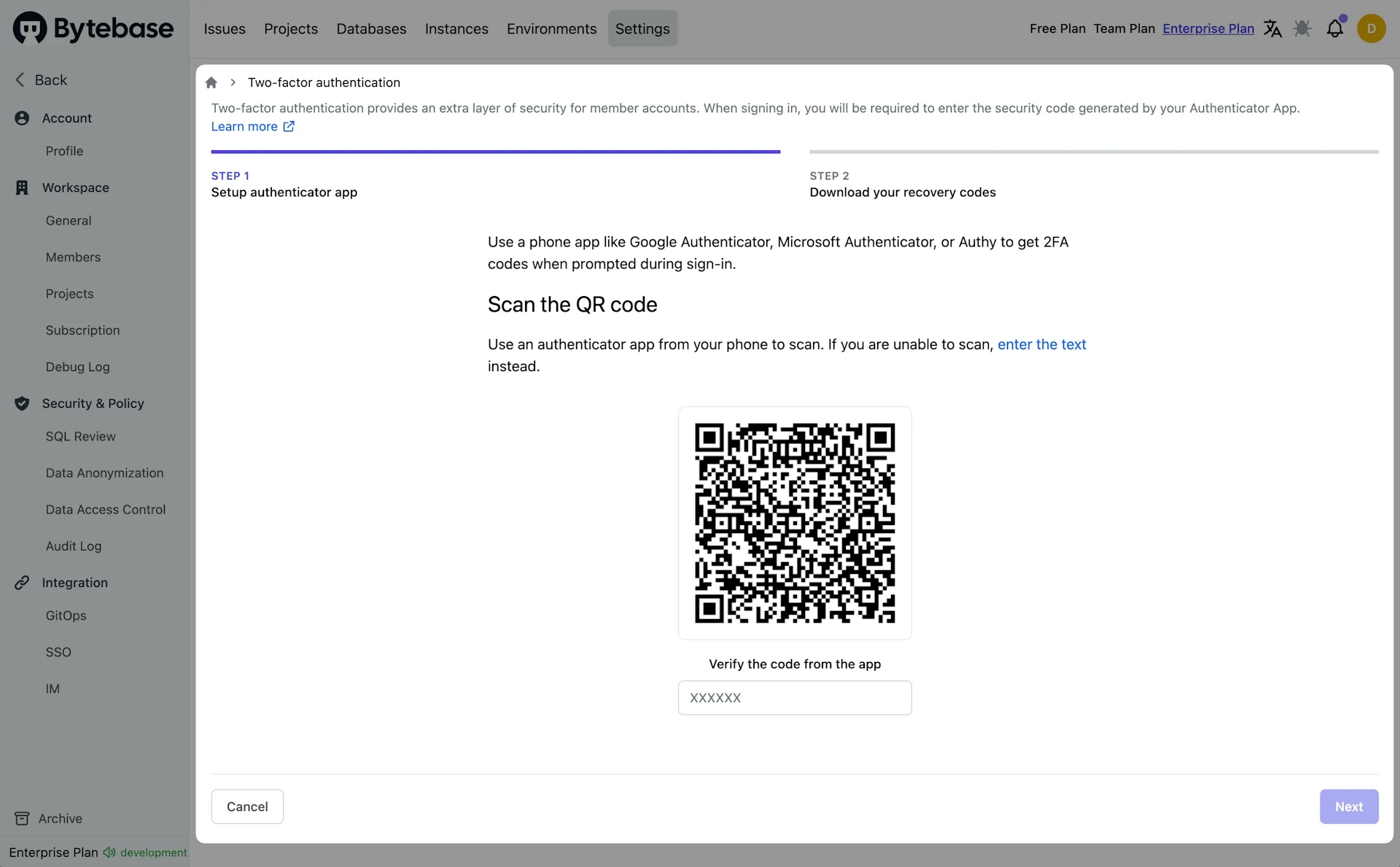
If you can't scan the QR code, click enter the text to see the secret. You can then manually enter it in your TOTP application to get the authentication code.
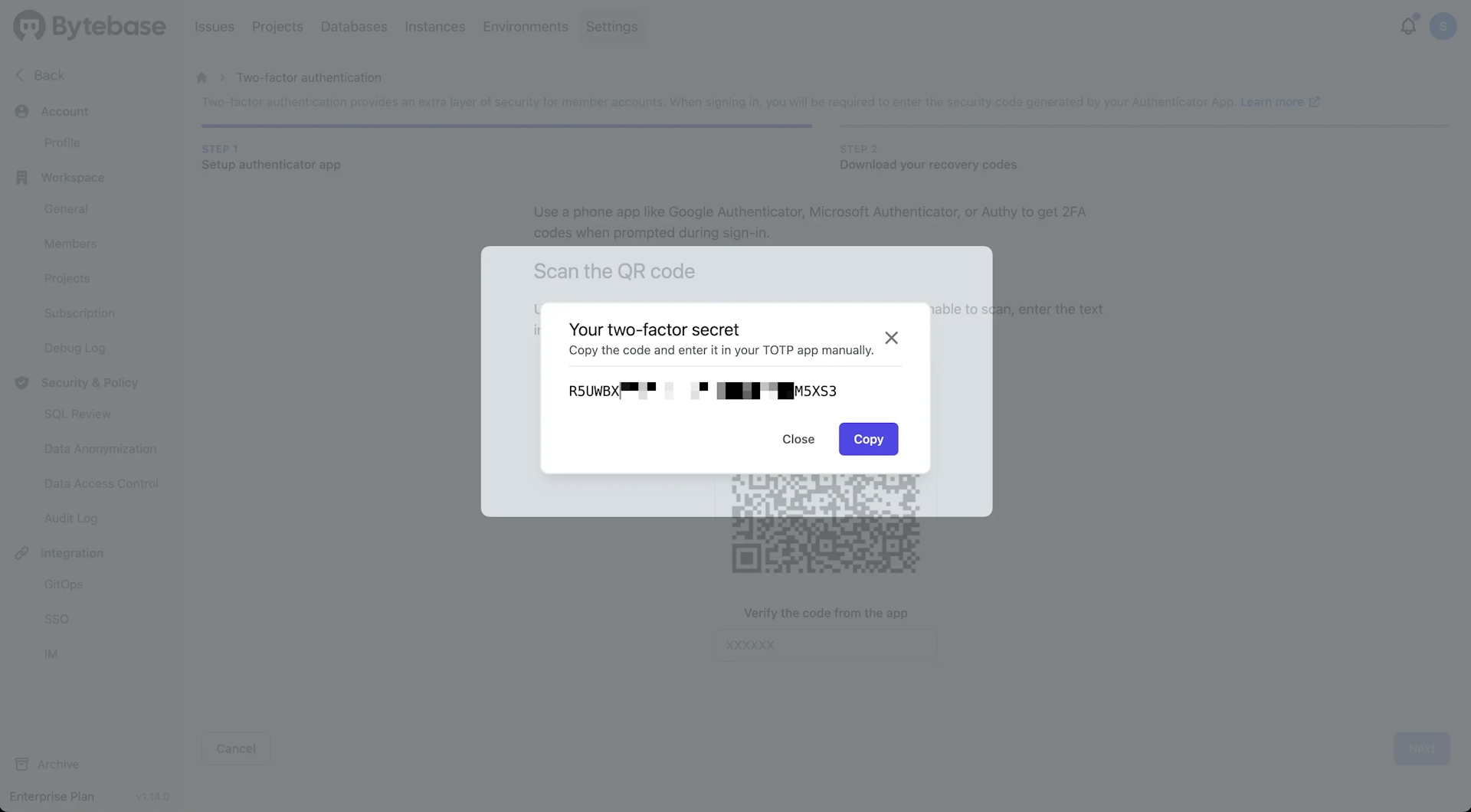
Step 4 - Download the recovery codes
After verifying your TOTP app, you will be prompted to download your recovery codes.
Under "Download your recovery codes", click Download to download your recovery codes to your device. Save them to a secure location because your recovery codes can help you get back into your account if you lose access.
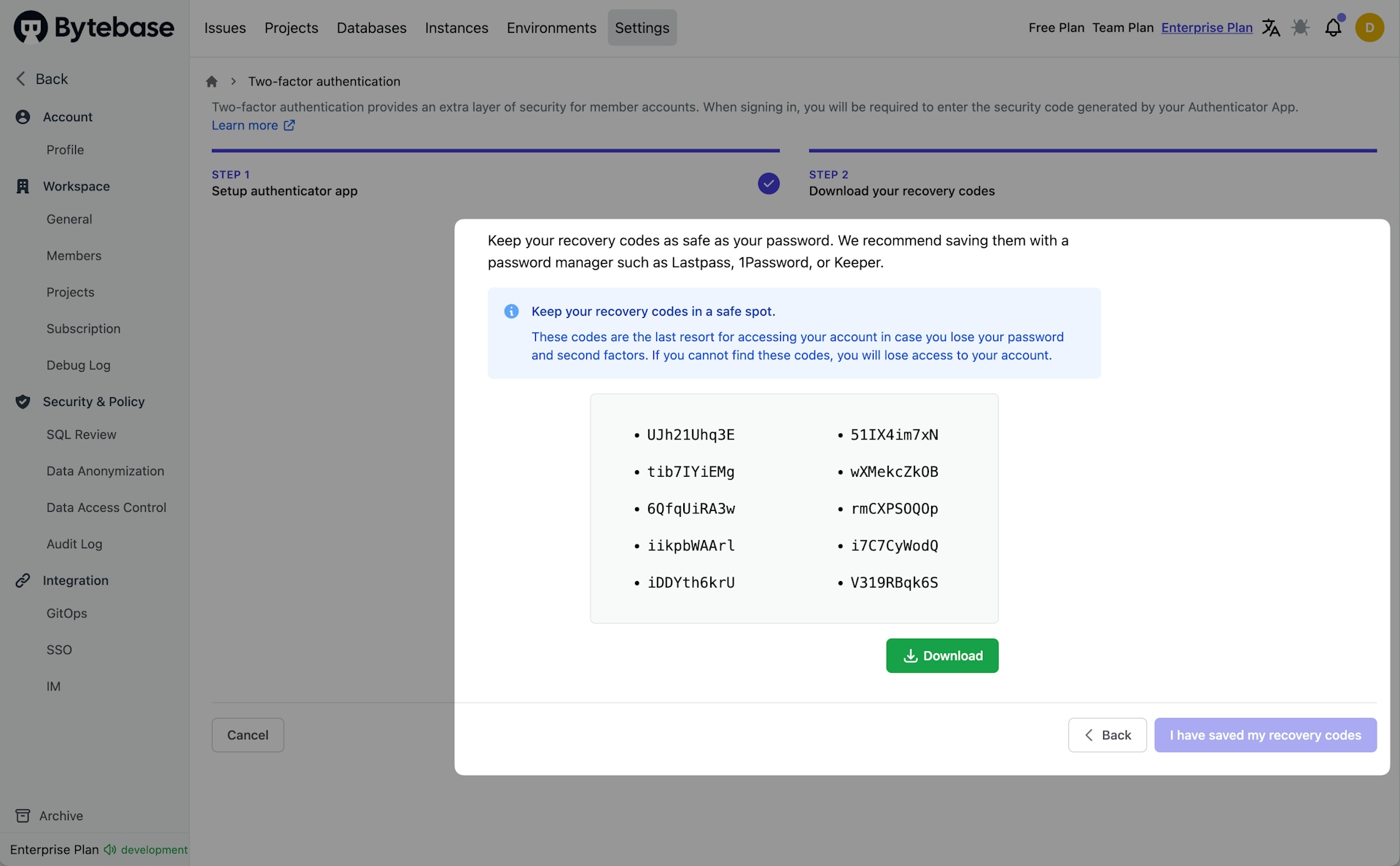
Step 5 - Click I have saved my recovery codes to finish
After saving your two-factor recovery codes, click I have saved my recovery codes to enable two-factor authentication for your account.
Enable Require 2FA for all users
The workspace admin can require all users to enable two-factor authentication (2FA) in the Security setting page. This will ensure that all users have an extra layer of security for their accounts.